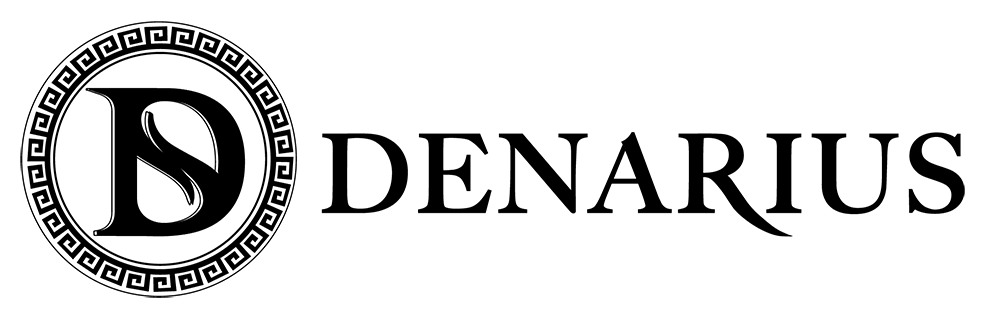FAQs
General
What do I need to set up my Denarius Account?
First, you need to be at least 18 years, have residency in one of the EU countries and own of a smartphone. To get started, download the Denarius Global app from the App Store (for iPhone) or Google Play (for Android phone). You also need to prepare your valid ID document and be ready to provide it during the sign-up process and upload a selfie.
Which nationalities can get approved for a Denarius bank account?
Anyone who is a resident in one of the 30 European Union SEPA countries: Austria, Belgium, Bulgaria, Croatia, Cyprus, Czech Republic, Denmark, Estonia, Finland, France, Germany, Greece, Hungary, Ireland, Italy, Latvia, Lithuania, Luxembourg, Malta, the Netherlands, Poland, Portugal, Romania, Slovakia, Slovenia, Spain, and Sweden, is eligible for Denarius bank account..
When will I receive my Denarius Debit Card?
Physical Card
Once your order is received, the card will be sent to your registered address within 10 working days.
Digital Card
Your card is immediately available after your card payment is confirmed.
How do I see the CVV of my digital card?
You can see your CVV code in the app by navigating to the cards view, choosing the card and tapping on “CVV”.
How do I see the PIN code of of my physical card?
You can see your PIN code in the app by navigating to the cards view, choosing the card and tapping on “PIN”.
How do I activate my digital Denarius Debit Card?
After ordering your card it will be activated and can be used directly.
How do I activate my physical Denarius Debit Card?
To activate your card, go to the cards section in your app and select your physical card and choose “Activate card”, then introduce the code that appears at the back of your card under your name to activate it.
When can I transfer money to my Denarius account?
You can start transferring money to your account directly after your account has been approved and you can see your account details in the dashboard.
How do I transfer money to my Denarius account?
Click on “Account details” on your main dashboard and copy the IBAN number to make the transfer from another bank. Alternatively, you can also add money with your third-party Visa or Mastercard credit or debit card.
How long does it take for my money transfer to arrive?
Depending on the source bank account, the transfer usually arrives within 4 – 48 hours (on business days). Transfers to other Denarius accounts are executed immediately.
What do I need to know about money laundering regulations?
Our bank’s compliance department is obliged to clarify the origin and nature of funds before crediting them on any account. If there are questions regarding a transaction, you may be asked to send further information regarding the money transfer. Managing these cases can take up to 2 weeks.
What are the different plans?
There are 3 types of Denarius plans: Basic, Premium and VIP. To find out more about the benefits of each plan, please click here.
How do I upgrade my account price plan?
With no minimum maintaining balance required, you can upgrade your account plan anytime. Enjoy lower fees and higher transaction limits with your upgrade. Just choose <<Pricing>> from the Menu > choose the plan you want and then click <<Upgrade>>. Your monthly subscription fee will then be changed to your chosen plan.
Account Verification
What is user verification and why do I need to verify my account?
In order to open a bank account, the EU banking regulations require to have all details of the user to prevent fraud and AML.
Why am I unable to get approved for a Denarius bank account?
Most likely we were unable to read your ID document, verify your selfie or perhaps the information you provided was incorrect.
When taking a picture of your ID document:
• Please make sure your document is valid.
• Please make sure your document is in a well-lit area without glare and reflections.
• When photographing, please make sure the entire document is visible and no corners or sides are cut off.
• Please do not conceal or cover any information on your ID.
When taking a selfie:
• Make sure you are facing the camera straight and your full face is visible.
• Make sure the picture is not blurry.
• Don’t worry if it´s not your best day for taking a picture, we will only use it to verify your account
Security
Is it safe to leave my money in Denarius? How is my money protected?
A deposit insurance of up to € 100,000 is guaranteed by the European Central Bank. Furthermore, the Denarius digital baking app applies the highest IT-security standards available today.
How do I set up my secret code?
The secret code can be set by navigating to “Secret code” in the app menu and following the instructions. You will be asked for your secret code when you are making an online purchase or a transfer over a certain limit, so make sure you choose something you will remember. The secret code will not be visible later in the app, so if you forget your secret code, you can create a new code by following the same procedure as described above.
Functions
My phone number has changed, what do I do now?
Choose the Support button from the Menu and indicate your new phone number.